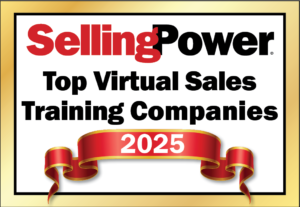Five PowerPoint Secrets
If you give sales presentations, chances are you use PowerPoint. And if you’re like most sales reps, you probably know enough about the application to create a solid presentation – and that’s about it. To boost your proficiency and the effectiveness of your presentations, Dave Paradi, principal with Mississauga, Ontario-based Communicate Using Technology, suggests trying these five little-known techniques.
1. Start with the outline view. Because content is more important than visual appeal, develop your content before deciding on colors, fonts, backgrounds and layouts. The best way to do this is with the Outline view, accessed by clicking on the View menu, and then selecting Outline.
2. Use the eight-to-one rule for font size. You’ve probably heard all sorts of suggestions for font size over the years, but the bottom line is that the audience simply needs to be able to read your slides comfortably. Paradi suggests using the 8-to-1 rule, which states that the audience member seated furthest from the screen should be no further away in feet than eight times the height of the image on the screen. For example, if the screen image is four feet high, the last row of chairs should be no more than 32 feet from the screen. So to test readability, stand about nine feet from your computer and see if you can comfortably read the screen. If not, the font needs to be larger. If the room is set up with the last row of chairs further away than the rule allows, make your image larger or plan to move the chairs forward.
3. Turn off the pointer. If you’ve ever moved your mouse during a presentation you know what happens on your slides – the little pointer arrow pops up and its sudden appearance is almost always a distraction to the audience. To prevent this from happening, after you start the Slide Show view press Ctrl-H for PowerPoint 2000 and later versions or press Ctrl-L for PowerPoint 97. This prevents the pointer from appearing when the mouse is moved. To bring the pointer back into view, press Ctrl-A.
4. Make sure your last slide isn’t your last slide. Place three identical copies of your last slide at the end of your presentation so if you accidentally advance one too many times your audience will never know. After these three slides, include a few that answer the questions most likely to arise. Your very last slide should be blank so you have a final image on the screen and a backup to keep you from accidentally dropping into the program.
5. Draw on the screen. Sometimes it can be helpful to illustrate a point by drawing on the screen. To do so, press Ctrl-P to display a pen. Then, using the left mouse button, you can draw on the slide. To erase what you have drawn, press the E key. To hide the pen, press the Ctrl-H or the Ctrl-L combination.
Want some more ideas? Visit Paradi’s Website at www.communicateusingtechnology.com.
Get our Enewsletter
Get the latest sales leadership insight, strategies, and best practices delivered weekly to your inbox.
Sign up NOW →