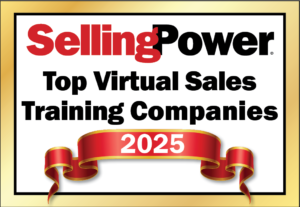How to Analyze and Transform Your Presentation, Part 1
Imagine this: You walk into the office on Monday morning to find an email from your boss saying he’s had to leave the country on a family emergency and asking to you give an important PowerPoint presentation in his place later in the week. He sends you all the information you need to get into the file and then adds this kicker: Is there anything you can do to spruce up the presentation? It feels, he says, a bit wordy and boring. Yikes! Now what?
A good way to start is to step back and analyze the presentation. Even without knowing what the presenter intended to achieve or how he was going to work with the slides during the presentation, you can still ask three basic questions about every PowerPoint presentation to analyze its effectiveness, says Cliff Atkinson, an independent management consultant and author of Beyond Bullet Points (Microsoft Press, 2005). The three questions follow.
1. In Slide Sorter view, can I see the focus of the presentation by reading only the slide titles? To get to this view, click View, then Slide Sorter and you’ll see a display of thumbnail-size versions of all your slides in a single view. This view lets you see how your slides work together as a whole and whether the titles make the presentation’s focus obvious. “When you review any presentation in Slide Sorter view you should be able to determine the main idea of the presentation at a glance,” says Atkinson. “If you can’t confidently grasp the focus of your presentation in Slide Sorter view, your audience will not confidently grasp the focus of your ideas either.” Most presenters discover their titles actually are generic category headings such as Growing Demand, Company History and Our Solutions that then are followed by bullet points listing information belonging in each category. Category headings are great for helping you brainstorm lists of information, Atkinson points out, “but they do nothing to help you quickly understand what the most important information is on a single slide or across the slides in a presentation.” With most presentations consisting of slide after slide of category headings and their corresponding lists of bulleted information, it’s no wonder too many presentations are boring, unfocused and filled with unnecessary information.
2. In Notes Page view, does this presentation balance my spoken words and projected visuals? Click View, then Notes Page and you’ll see a little-used view displaying the slide on the top half of your screen and the speaker’s notes, which do not appear on screen during a presentation, on the bottom half. If you’re like most presenters, the bottom half of your screen will be empty. “Because half of the available real estate for information is not used, the slide area becomes the single place that holds both spoken words and projected images,” says Atkinson. “This creates a scarcity of resources in the slide area, which predictably produces overloaded slides. With words usually taking priority over visuals, the tendency is to fill slides with text. Visuals added to these already crowded slides usually end up shrunk to the size of postage stamps so they can be squeezed between the boxes of text.” As a result, slides are overly complex and difficult to understand. You must plan how your spoken words and projected images relate to each other, balancing what you say with what you show. That balance should be clear at a glance in the Notes Page view.
3. In Normal view, do the slides look interesting to my audience? Click View, Normal and imagine your audience is in the room viewing what you see. If the slide is a category heading followed by bulleted text, don’t kid yourself – your audience will be wishing themselves anywhere but at your presentation. Take a look at the background as well. If the background is consistent from slide to slide you’ll get uniformity, but you’ll also get tedious repetition. Moreover, background uniformity prevents you from using a range of design techniques to visually highlight the most important information, says Atkinson.
Now close your PowerPoint file and think about what you’ve seen and what you have to do. Chances are you’ve got good information in your presentation; it simply needs to be presented in a new way that makes it easier to understand. Next month, we’ll take a look at Atkinson’s three-step approach for presenting information in an understandable manner by transforming your presentation beyond bullet points.
Get our Enewsletter
Get the latest sales leadership insight, strategies, and best practices delivered weekly to your inbox.
Sign up NOW →